eDUE
Some courses may allow guest access
Is this your first time here?
Login informations
- You can log in to both Neptun & Moodle using the same username & password (Students & Teachers, too)!
- Login to Neptun. If you were able to login using your username & password into Neptun, then you should also be able to login to Moodle!
- If you can not login to Neptun, you should write email to neptuncsoport@uniduna.hu address!
- Students can log in using Neptun code as username, and the password is the same as the one used in Neptun. Default password is NeYYYYMMDD, where YYYY is the birth year, MM is the two digit number of the birth month, DD is the two digit number of the birth day. You can change your password after the first login by clicking on your name (in the top right corner), within the profile page. Note, the default password is starting with "Ne"!
- Teachers can log in using their username or Neptun code, and their password is the same as the one used in Neptun.
- After first login, you should fill in the fields marked with red star *, including your e-mail address. After entering you e-mail address and submitting the form, you should get an activation e-mail within 5-10 minutes, in which you should click on the activation link.
If the password does not work:
- Check if the CAPS LOCK is not turned on. If CAPS LOCK is on, then the turn it off and try to log in again.
- If you enter your password incorrectly into Neptun or Moodle 10 times, then Neptun locks you out from the system for a longer time, thus you can not login to Moodle.
If you can not go further on the Moodle user profile page because it always returns you to the same page:
- Check if all fields marked with * are filled, and you activated your e-mail address.
- E-mail activation: after you entered your e-mail address you should get an e-mail. Click on the link to activate your account.
- If the activation e-mail does not arrive within 10 minutes, please check it in your SPAM folder.
- If the activation e-mail does not arrive within 30 minutes, then go to your Profile page and click the "Cancel e-mail change" link, then enter your e-mail address again. Check multiple times, if your e-mail address was entered correcty!
- Some e-mail service providers like Hotmail, Freemail, Citromail may have delivery problems, even hours of delay could happen.
If you don't even get the activation e-mail from our Moodle then, check if you entered your e-mail address correctly. If you entered your e-mail address correctly, but still did not get the e-mail, then check your SPAM folder. If you can't find it in your SPAM folder, then register a free Gmail account.
- If you see the following message: "Change pending", open the link sent to your address, then check your inbox, if you got e-mail from our Moodle admin.
- If yes, open it, and click on the link.
- If no, then click the "Cancel e-mail change" link, enter your e-mail address again, click the "Update profile" button, and you should get an e-mail from our Moodle admin with a link inside which you can click to verify your e-mail address.
Please, share your opinion, experience using our Moodle e-learning system, or ask help using the following e-mail!
You can ask for further help (admin speaks English, go ahead, write English e-mails):